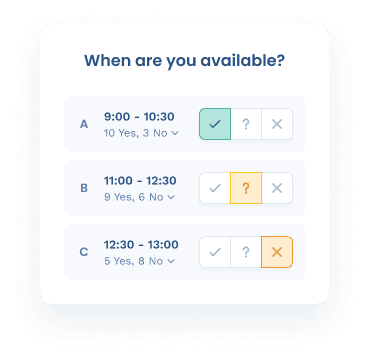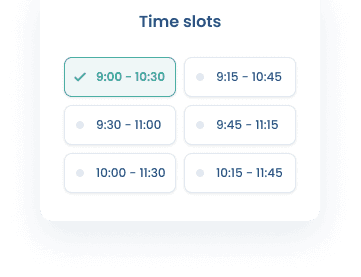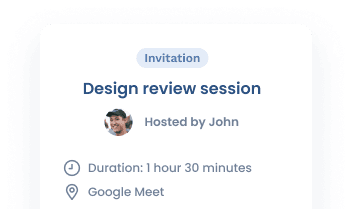利用の流れ
1
公開する時間帯や制約条件を設定
曜日ごとに予約可能な時間帯のベースを決め、前後の予定とのバッファーや最短受付可能時間などの諸条件を設定します。
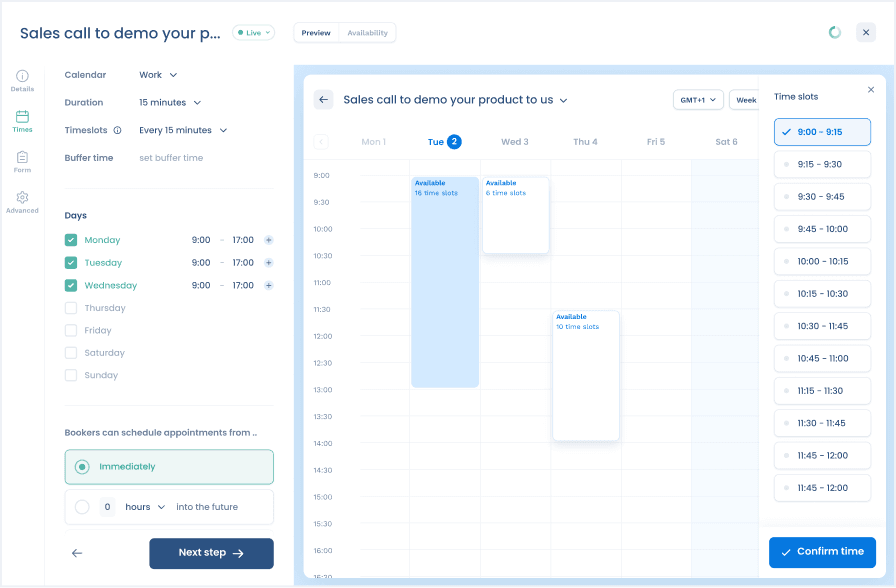
2
予約時に入力するフォームを作成
名前やメールアドレスなどの基本情報のほか、アンケートのように質問を自由に追加作成できます。
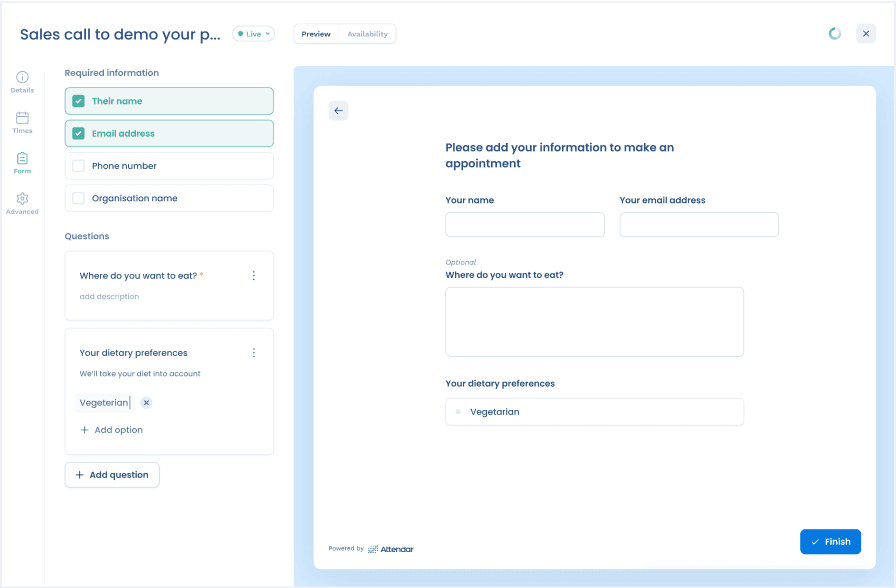
3
ページのレイアウトやブランディングを設定
ページデザインを日ごと、週ごと、月ごとから選んだり、カラー選択などのカスタマイズを行うことができます。
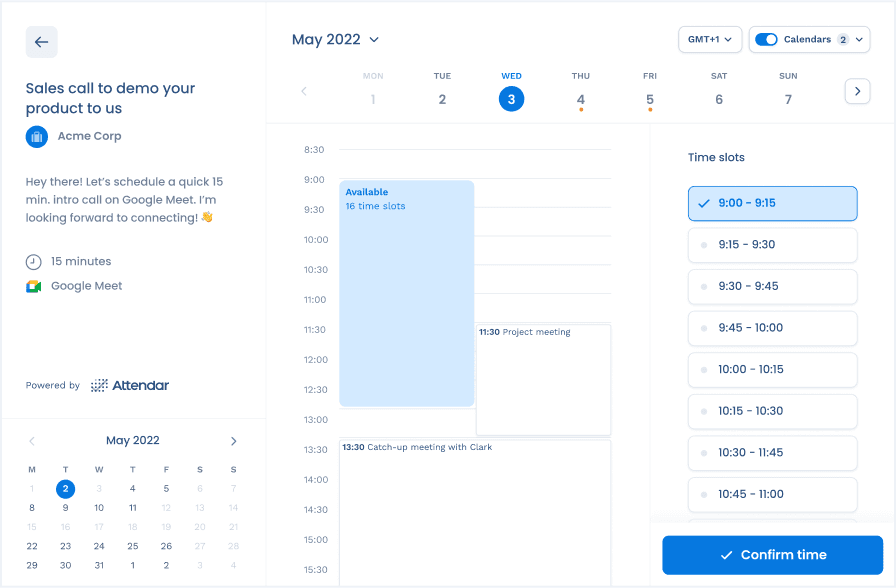
4
ページを公開し、予約受付を開始
作成したページのURLを公開したりWebサイトに埋め込んで、アポイントメントや打ち合わせの受付けを開始しましょう。
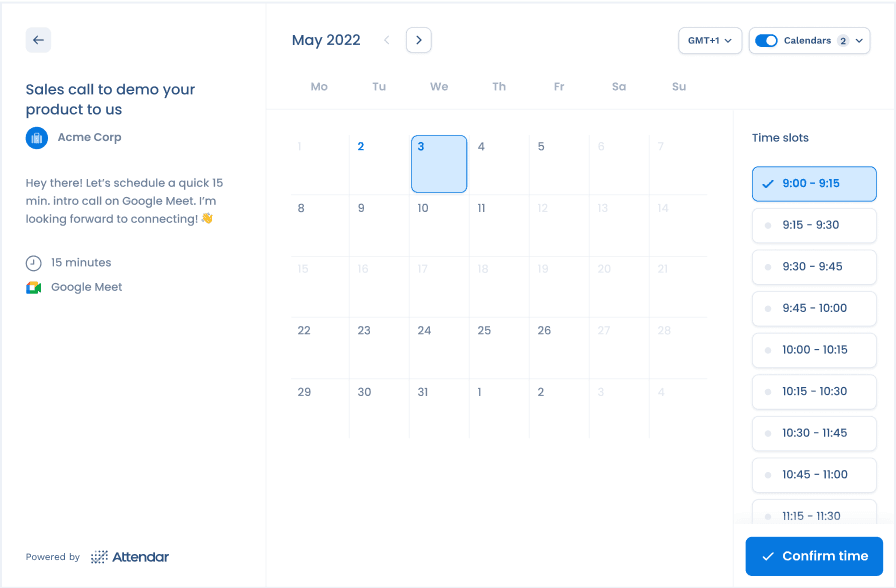
日時を予約する相手側
1
ページにアクセスし、日時を選択
ログインやアカウント登録は不要。日時予約ページにアクセスして、希望の日時を選択します。
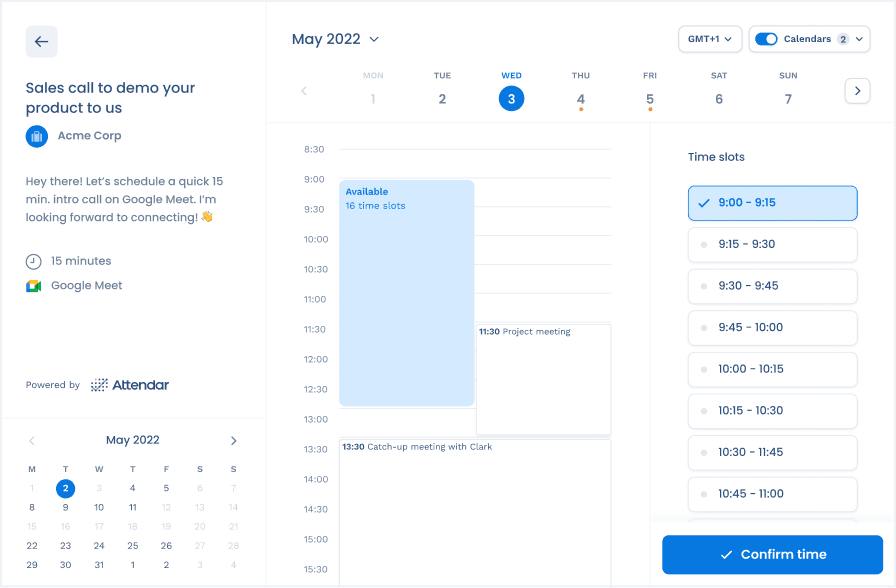
2
日時の予約完了!
完了ページではワンクリックでその予定を自分のカレンダーに追加できます。

便利な機能がたくさん

常に最新の空き時間状況
Coming soonカレンダー連携により、既に予定の入っている時間帯は自動で除外されます。
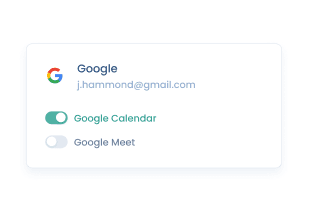
予定の自動追加
カレンダーを連携することで、予約確定時に自動でカレンダーに追加します。
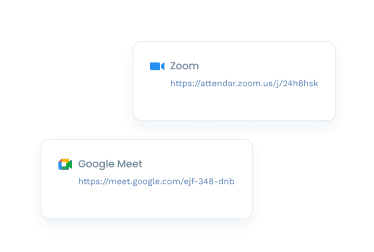
Zoom & Meet連携
予約完了時に自動でミーティングURLが発行・共有されます。

前後のバッファを設定
Coming soon立て続けに予定が入らないよう、前後の予定との空き時間を設定できます。

サイトへの埋め込み
Coming soon自分のウェブサイトへの埋め込みが可能です。

Slack連携
Coming soonSlackで通知を受け取り、常に最新の情報をチェックできます。

最短予約可能時間の設定
最短でいつからの予約を受け付けるかを設定できます。

確定時のメッセージの表示
日時予約を行ってくれた相手に表示するメッセージをカスタマイズできます。
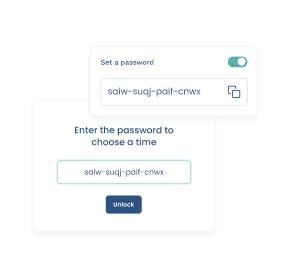
パスワード保護
作成した日時予約ページにパスワードを設定することができます。
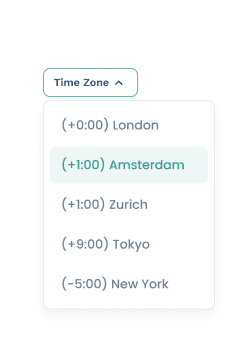
タイムゾーン対応
表示される日時は相手のタイムゾーンに合わせて自動で調整されます。